The Department of Chemistry and Biochemistry has three meeting zoom rooms: Physical Sciences North Building (PSBN) 4606 (capacity-49--for department seminars and faculty group meetings only), CHEM 1005D (capacity-33) and PSBN 1631 (capacity-10).
Room reservations are scheduled quarter by quarter (departmental policy):
Fall quarter - starting September 1st
Winter quarter - starting December 1st
Spring quarter - starting March 15th
Summer quarter - starting June 1st
To view the room calendars, in the google calendar, go to “Other Calendars”, click the + symbol and go to "Browse resources". Scroll to “chem” and select department calendars you would like to see (PSBN 4614A is for faculty only). Once you check them, they will be viewable.
Directions for making room reservations can be found on the Life Sciences Computing Group (LSCG) website
“Find a Time” - If the room is not listed it may be unavailable at that time. You can use the "find a time" tab to see which rooms are open during that slot, who is available by adding names of attendees, and either change rooms or move your appointment to an available time.
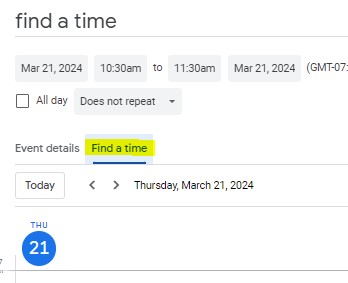
If you no longer want a reservation you made, the original reserving person, must delete the event from their own calendar. It should drop off the room calendar within a few
minutes. Refresh the screen to confirm it is no longer on the room calendar. Marking "No" to your own event still leaves it on both calendars. This is for when you want to schedule an event, but you (yourself) can't attend.
These rooms are intended primarily as locations for academic events involving the Chemistry department. They are not to be used for classes unless there are special circumstances which the department chair approves.
If your room choice is not available during the time selected, you will see it marked with a strikethrough on the calendar request. If you change the time slot after the reservation is made, it is up to you to check that there are no time conflicts with other existing reservations. If there is a conflict it will be marked with a red X, and you will need to change your reservation.
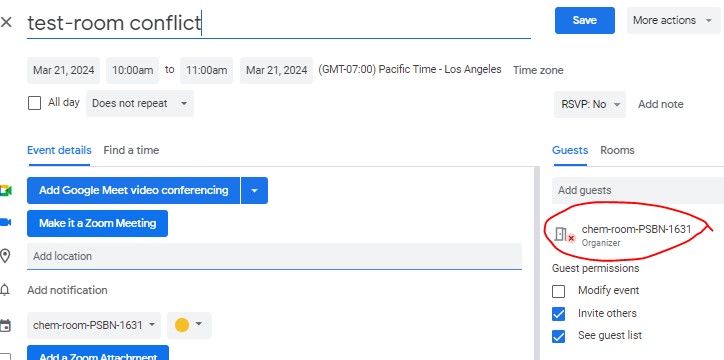
If you have a repeating meeting, be sure to specify the end date. To do this, click on "Does Not Repeat", click "Custom", specify recurrence information and select 'Ends' 'On' and provide the last day which must be by the end of the quarter (no later). If the reservation is past the end date of a quarter, the room coordinator will cancel any reservations beyond that.
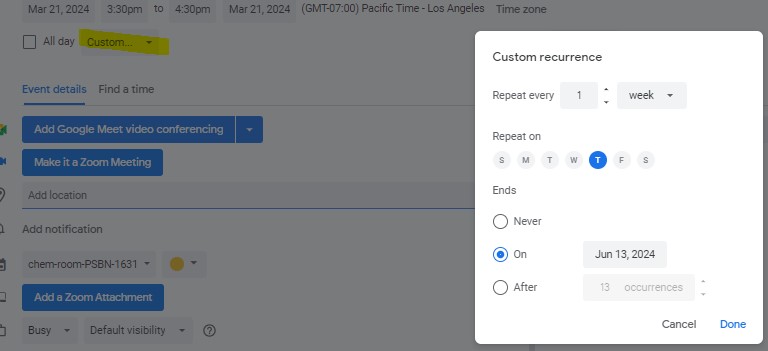
Please note in the event of unforeseen circumstances, the Chair reserves the right to cancel your room reservation with a minimum of a two-day notice. This right will be invoked only in emergency circumstances. If you use these facilities you are responsible for leaving them clean, in original configuration, dark, and securely locked. Thank you.
If you have questions, contact Nicole McCoy at nmccoy@ucsb.edu